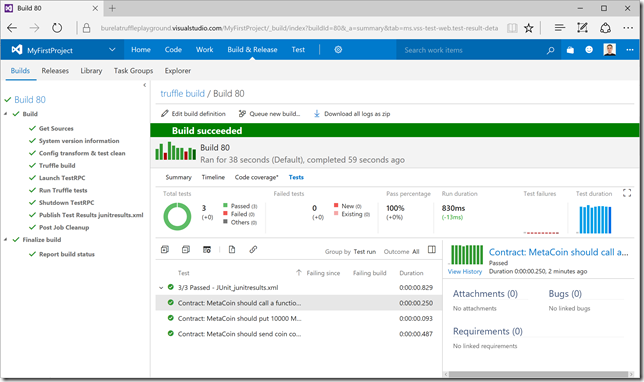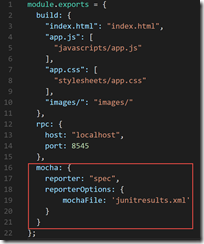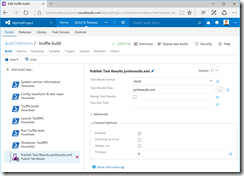Ethereum DevOps with Truffle, TestRPC & Visual Studio Team Services
UPDATE 2017/09/07:
Consider this post deprecated. I have written a new much simpler guide /2017/09/06/ethereum-devops-with-vsts-easier-now-with-new-truffle-installer-npx/
---
I have been working on automating the compilation and testing of Ethereum solidity contracts, via the use of Truffle. I’ve got the test results being published back into the portal, allowing me to see on each commit if my code still compiles and passes my tests.
I’m assuming you already have a Truffle project locally that you want to automate the continuous builds & testing on. Follow my tutorial on installing Truffle & TestRPC on Windows.
My final system will allow you to run “truffle test” locally to see standard test output, but will modify the test runner on the server to output it as JUnit format.
The Build system
The system uses the Visual Studio Team Services (VSTS) build engine to automate this. You can sign up for free, and get unlimited private Git repos.
You can have the code hosted on any Git provider. So either within VSTS itself, or GitHub, BitBucket, etc.
Prepare truffle.js
A pre-step is to define the test section in the truffle.js file
mocha: {
reporter: "spec",
reporterOptions: {
mochaFile: 'junitresults.xml'
}
}
Create a build agent
VSTS does provide hosted build agents, which are generic and can build standard .Net projects, Xamarin, etc. But because we are going to use npm packages installed globally on the box to handle the Truffle builds
- Create a new Windows VM (Can be your own hosted server, or Azure).
e.g. Windows Server 2016 Datacentre edition on Azure - Install the VSTS build agent. Instructions at https://www.visualstudio.com/en-us/docs/build/admin/agents/v2-windows
Note: DON'T select to run service as NT AUTHORITY\NETWORK, this will not work with TestRPC (needs to open ports).
Run the service as another user, or NT AUTHORITY\SYSTEM - Install chocolatey
https://chocolatey.org/install - Install these chocolatey packages
- choco install git -y
- choco install nodejs.install –
- Install npm packages (make sure you open a new PowerShell window so that node is in your path)
- npm install -g npm
- npm install -g --production windows-build-tools
- npm install -g ethereumjs-testrpc
- npm install -g truffle
- npm install -g mocha
- npm install -g mocha-junit-reporter
- Restart the build agent so that all new paths are working
Configure VSTS build
-
- Create a new variable with the path to where the npm global path is, for the user you installed the npm packages on above
variable name: npm.path
variable value: path to npm packages e.g. C:\Users\<user>\AppData\Roaming\npm
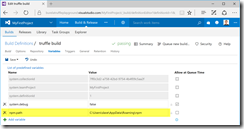
- Add 7 PowerShell tasks, and configure them like this
- Name: System version information
Script:
#Setting environment paths
$ENV:Path = $ENV:Path + ";" + $env:npm_path
npm config set prefix $env:npm_path #only needs to be set once, will update for user
#DEBUG
#$env:path
#npm list -g --depth=0
#Display system information
Write-Host "System version information"
Write-Host -nonewline "node version: " ; node -v
Write-Host -nonewline "npm version: "; npm -v
Write-Host -nonewline "npm prefix: "; npm prefix -g
Write-Host -nonewline "truffle: " ; truffle version
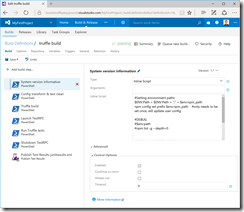
- Name: System version information
- Create a new variable with the path to where the npm global path is, for the user you installed the npm packages on above
-
- Name: Config transform & test clean
Script:
# remove old test results
rm .\junitresults.xml -ea SilentlyContinue# Modify the Truffle test runner to use the JUnit reporter
Rename-Item .\truffle.js .\truffle_temp.js
cat .\truffle_temp.js | % { $_ -replace 'reporter: "spec"', 'reporter: "mocha-junit-reporter"' } | Out-File -Encoding ASCII .\truffle.js
rm .\truffle_temp.js
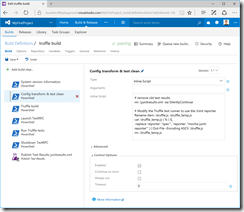
- Name: Truffle build
Script:
#Setting environment paths
$ENV:Path = $ENV:Path + ";" + $env:npm_path#Truffle build
truffle compile
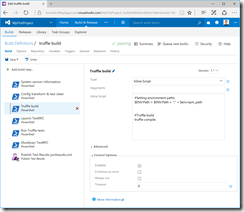
- Name: Launch TestRPC
Script:
#Setting environment paths
$ENV:Path = $ENV:Path + ";" + $env:npm_path# launch the process
echo "launching TestRPC"
$testrpcProcess = Start-Process testrpc -passthru
# persist the PID to disk and display in logs
$testrpcProcess.Id | Export-CliXml testrpcPID.xml
cat testrpcPID.xml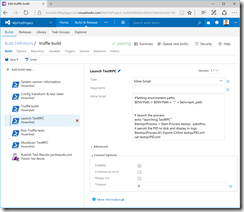
- Name: Run Truffle tests
Script:
#Setting environment paths
$ENV:Path = $ENV:Path + ";" + $env:npm_path# Run the tests
truffle test
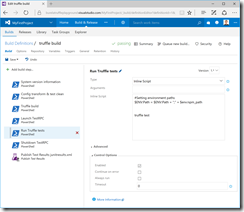
- Name: Shutdown TestRPC
Other Settings: Enable “Always Run” (to make sure it is shutdown if there is an error)
Script:
#Setting environment paths
$ENV:Path = $ENV:Path + ";" + $env:npm_path# retrieve the PID and kill the entire processs tree
cat testrpcPID.xml
$testrpcPID = Import-CliXml testrpcPID.xml
taskkill /pid $testrpcPID /F /T
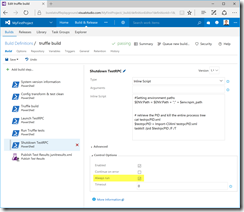
- Name: Config transform & test clean
- Add a new Publish test result
Future work
Things that I would like to add in the future:
- Figure out how to automate this on a Linux build agent (VSTS supports both Windows & Linux based build agents)
- Automate Release Management to run “truffle migrate” to push to a Bletchley test environment