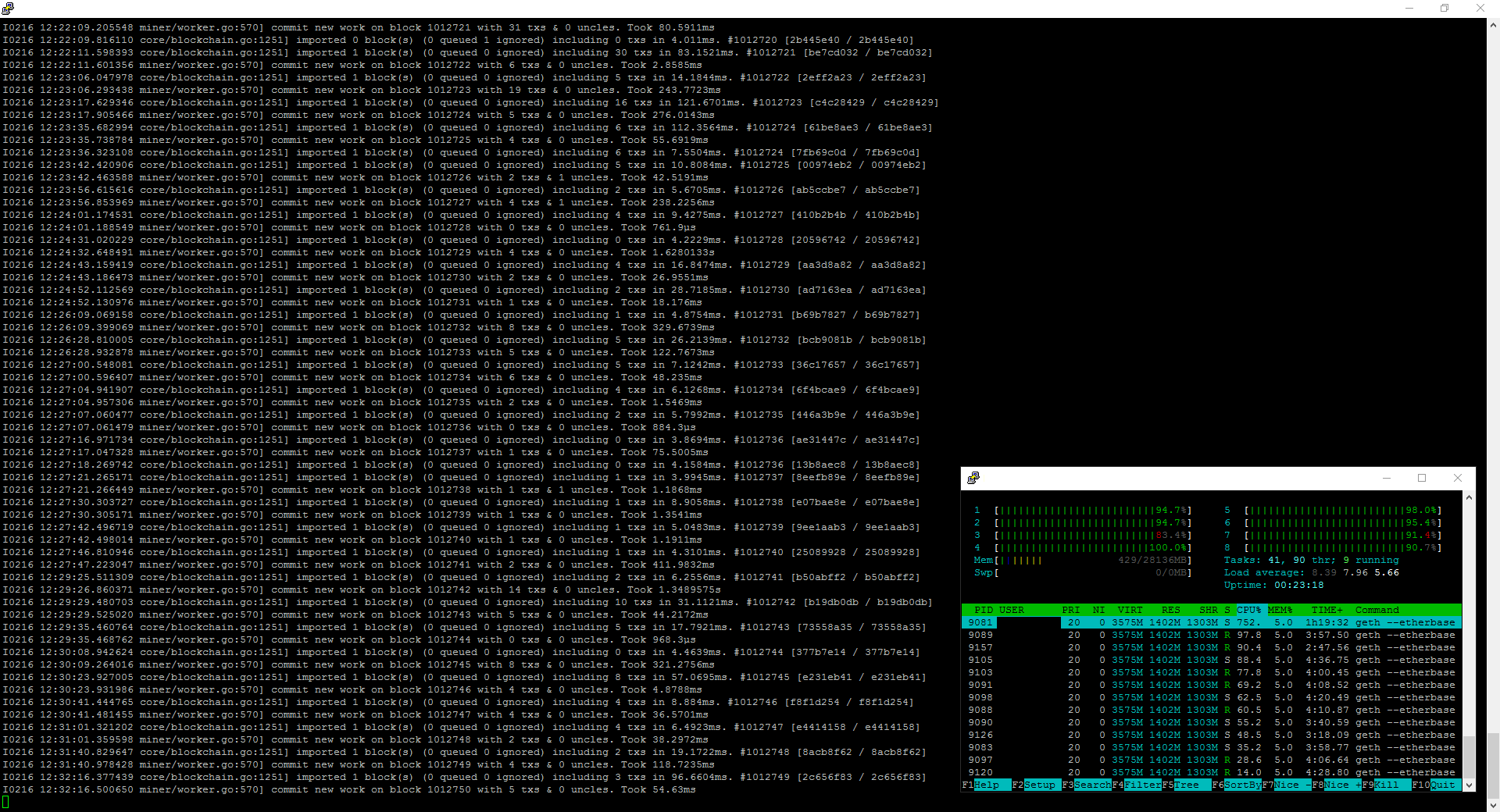How to mine Ethereum with Azure on Ubuntu
Note: CPU mining is extrememly inefficient I was mining an an 8 core machine for 3 days and didn't mine a block, but it is chance based so your results may vary. Either get a machine with a GPU, or think about purchasing mining power from a provider.
See my previous blog post about how I purchased mining contracts from a dedicated provider.
If you have an Azure account and want to experiment with spinning up a VM to do some CPU mining, here are the instructions to go through. It is made complicated due to the Ubuntu VM images only creating disks of 30GB which isn't large enough to hold the Ethereum blockchain.
There are 4 major steps:
- Prestep - Prepare a wallet to mine into.
- Create a new Ubuntu VM on Azure.
- Configure a 2nd hard drive.
Move /home to the new hard drive. - Install and run geth.
Prestep - Prepare a wallet to mine into
It is more convenient to have your miner send any mined Eth to a central wallet that you control. The easiest way is to use the desktop Mist wallet
- Download Mist https://github.com/ethereum/mist/releases
- Run it, let it sync to the network (may take a few hours). You can let it sync while you set up your Linux VM
- After it has finally synced, create a new account. Note the unique code for later. We will tell our miner to put all mined ether into that wallet.
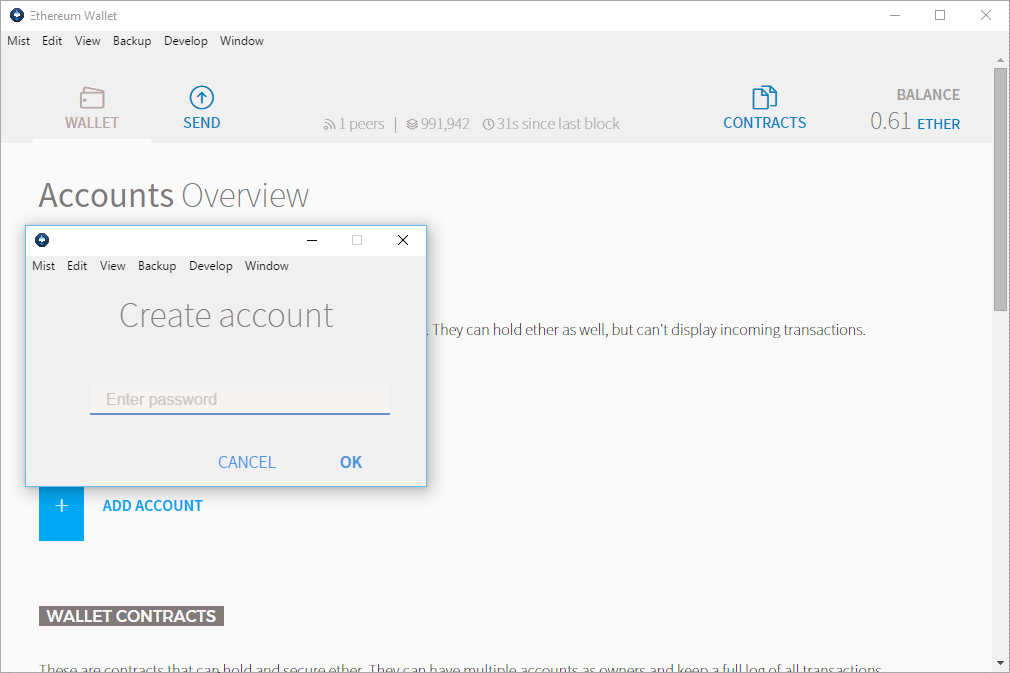
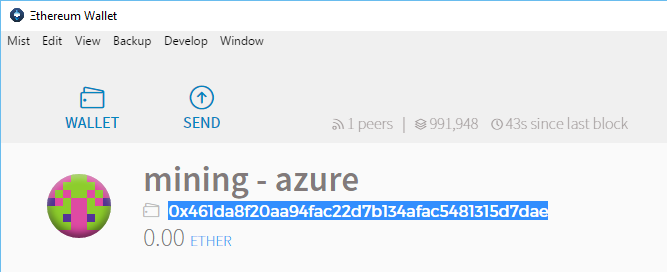
Create a Linux VM in Azure
- Create a new Ubuntu linux VM. You will want to pick a VM size with at least at least 2 cores (otherwise all your time will be spent importing blocks instead of mining).
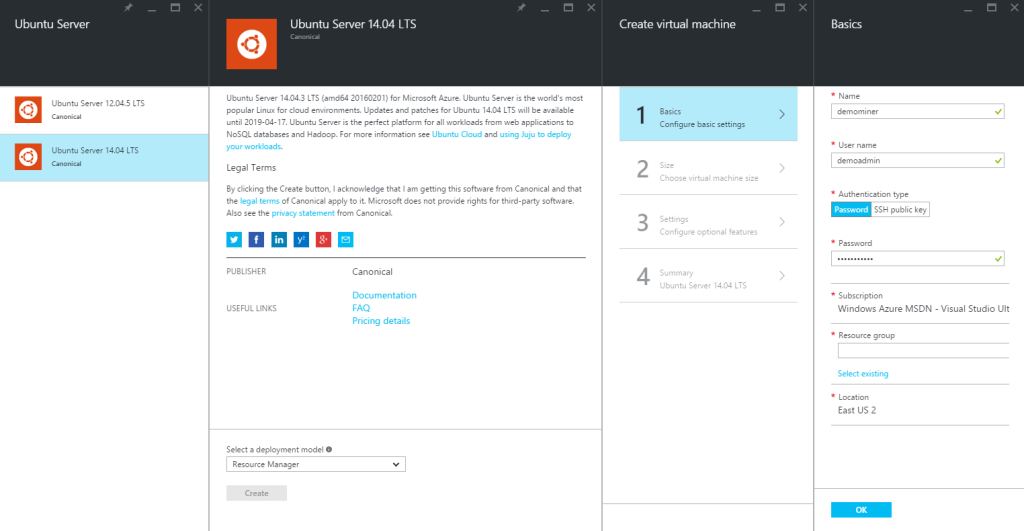
- To make it easy to connect via SSH later, give your VM a friendly hostname
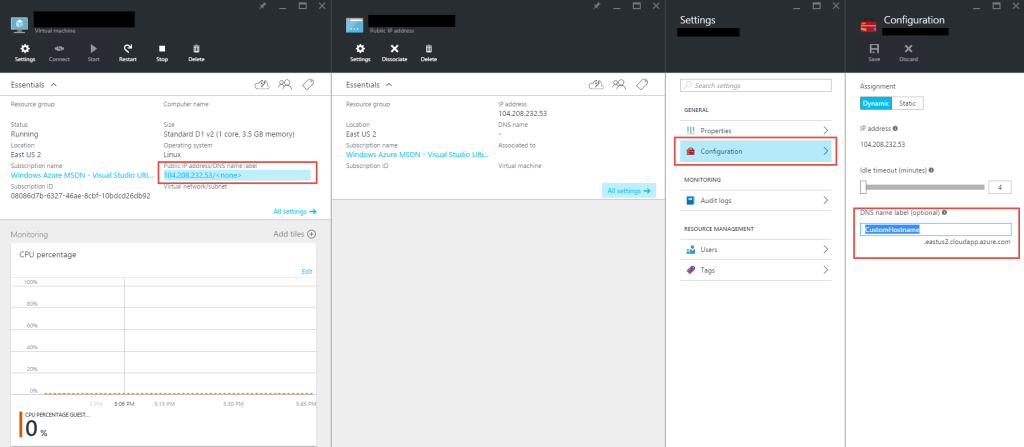
Connect / Install helpful tools (optional)
- If you don't have a SSH client, download and install Putty http://www.putty.org/
- Open putty and connect
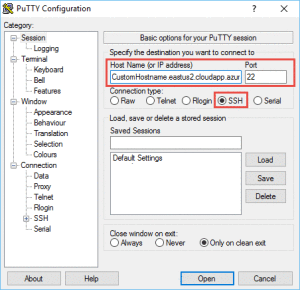
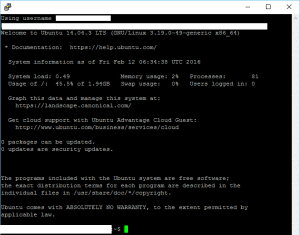
- Open a 2nd instance of Putty so you can monitor CPU while working
- install htop
[code]sudo apt-get install htop[/code] - Run htop
[code]htop[/code]

Configure a 2nd hard drive
The Ubuntu image creates a VM with a 30GB hard disk. The issue with this, is that the Ethereum blockchain itself is over 30GB and so the disk will run out of space before you sync. You need to attach a 2nd hard drive, configure the system to move /home to the 2nd disk.
Simplified from https://azure.microsoft.com/en-us/documentation/articles/virtual-machines-linux-how-to-attach-disk/
- In the portal attach a new disk. The name is unimportant. Make it at least 200GB. You will only be charged blob storage for the space you fill up.
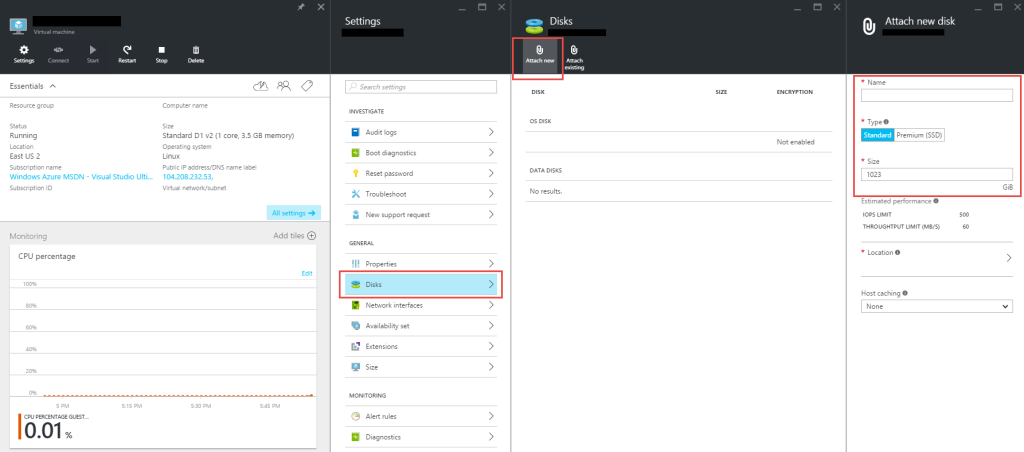
-
You can list your drives. You will see /dev/sdc as not having valid partitions (as we haven't set them up yet)
[code]sudo fdisk -l[/code]
- run fdisk on sdc. You can just accept the defaults by pressing Enter
[code]sudo fdisk /dev/sdc
n (new)
Primary (Accept Defaults)
1 (Accept Defaults)
First Sector (Accept Defaults)
Last Sector (Accept Defaults)
w (to close and apply)[/code] - Format the new partition
[code]sudo mkfs -t ext4 /dev/sdc1[/code] - this will now show our new drive is partitioned and ready to use!
[code]sudo fdisk -l[/code] - Temporarily mount it to /datadrive
[code]sudo mkdir /datadrive
sudo mount /dev/sdc1 /datadrive[/code] - Get the UUID (can copy in putty simply by selecting text with mouse. Auto copies to clipboard)
[code]sudo -i blkid[/code]

- Add it to the filesystem so that it is always mounted at startup
[code]sudo nano /etc/fstab[/code]
add in your disk in the below format
UUID=???????? /datadrive ext4 defaults 0 2
e.g. UUID=385ae56e-cc0d-4d6a-9130-70458e7c57b7 /datadrive ext4 defaults 0 2
Ctrl+x to quit. Y to save
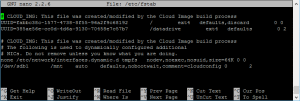
- Try unmounting and remounting to confirm it is all okay
[code]sudo umount /datadrive
sudo mount /datadrive[/code] - Make the drive writeable
[code]sudo chmod go+w /datadrive[/code] - Can confirm that your /datadrive is as large as you made it earlier. Should be /datadrive
[code]sudo df -H[/code]
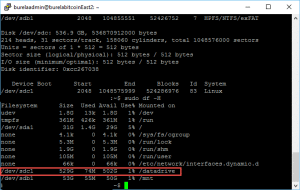
- I would reboot now to make sure the system comes back up and you haven't broken anything. Better to do now with a fresh machine than later
[code]sudo reboot[/code]
Move /home to 2nd drive
Simplified from https://help.ubuntu.com/community/Partitioning/Home/Moving
- duplicate files from /home to /datadrive
[code]sudo rsync -aXS --exclude='/*/.gvfs' /home/. /datadrive/.[/code] - change /datadrive to /home
[code]sudo nano /etc/fstab[/code] - Rename the old /home, and prepare an empty directory ready for fstab to mount to
[code]cd / && sudo mv /home /old_home && sudo mkdir /home[/code] - Make sure it all works by rebooting
[code]sudo reboot[/code]
Install and run Geth!!
Finally the reason we are here. You can easily install by adding in the repository into apt-get and installing from there
Simplified from https://github.com/ethereum/go-ethereum/wiki/Installation-Instructions-for-Ubuntu
- Install geth
[code]sudo apt-get install software-properties-common
sudo add-apt-repository -y ppa:ethereum/ethereum
sudo add-apt-repository -y ppa:ethereum/ethereum-dev
sudo apt-get update
sudo apt-get install ethereum[/code] - Run geth. Replace the ether address with your wallet
I prefer to run geth via screen. That way if putty disconnects it will still continue to run on the server.
[code]screen -S gethminer geth --etherbase '0x461da8f20aa94fac22d7b134afac5481315d7dae' --mine 2>> geth.log[/code] - Tip: If putty disconnects, you can reconnect by using
[code]screen -r -S gethminer[/code]
Here is a screenshot of me running 2 instances of Putty. One with htop showing the 8 core machine at 100% utilisation, and a 2nd instance showing geth processing blocks.