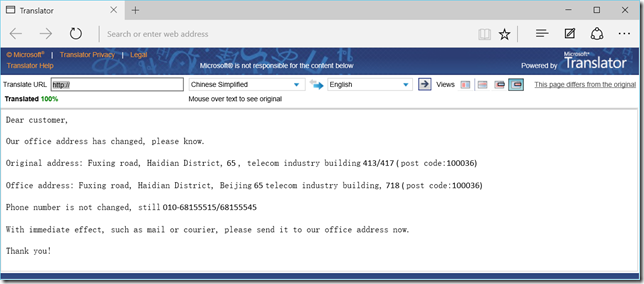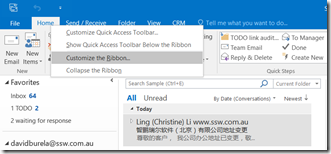Translating emails easily in Outlook
I have been working with SSW’s Beijing office for over 12 months now. One common occurrence is that I am CC’d on emails to our Chinese customers, but unfortunately I can’t read Chinese. It is very useful for me to quickly read these emails so I have an idea of what correspondence is going on.
The easiest way I have found to keep myself in the loop and check in on threads periodically is by adding a button to the Outlook ribbon bar to quickly translate the current document for me. Here is an example of how to set it up and translate an email.
Step 2: Select the Home tab and create a new group. Call it Translation, then add “Translate Document”. Press OK to save it 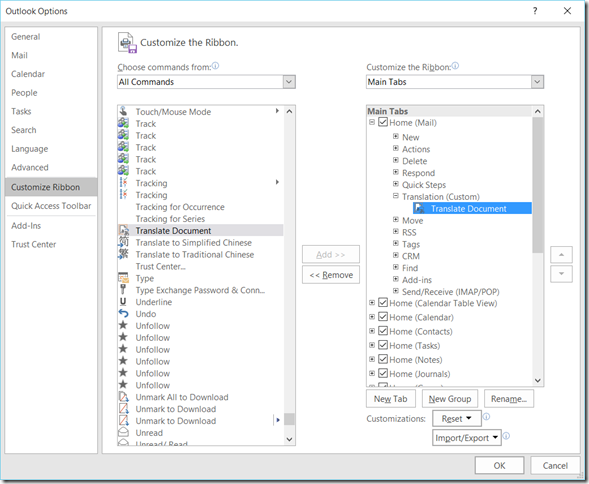
Step 3: You will now see the translate button in the ribbon, press it to set up what language it should translate from and to. 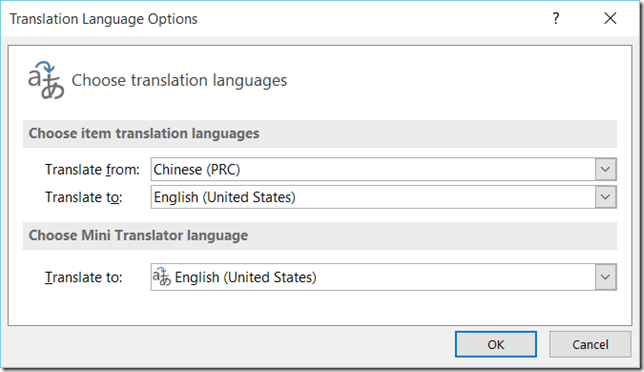
It will then warn you that your email will be sent over the internet to the translation service 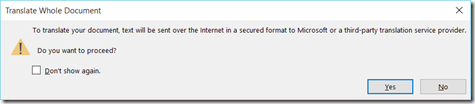
That is it. Now in your ribbon bar you will see your button ready to use. 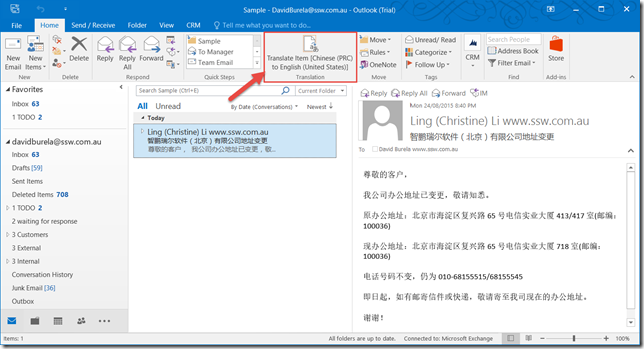
Clicking it will open up a browser with your document translated